CHI SONO QUESTI?
Moderatori: Super Zeta, AlexSmith, Pim, Moderatore1
- Diabolik68
- Storico dell'impulso
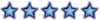
- Messaggi: 13240
- Iscritto il: 17/06/2004, 11:00
- Località: Palermo
- K-Line
- Storico dell'impulso
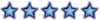
- Messaggi: 6271
- Iscritto il: 04/04/2001, 2:00
- Località: Electric LadyLand
- Contatta:
io punto sull'utente n°22 
[url=http://www.superzeta.it/viewtopic.php?p=176838#176838]Hai mai[/url]
"Lo sa? Mai nessun bipede al mondo ha mai avuto tanta urgenza di un pompino quanto lei".
(Robin Williams, Good Morning Vietnam)
"Nessuna conversazione presente nel Cestino. Chi ha bisogno di eliminare messaggi quando si hanno a disposizione 2000 MB di spazio?!" (Gmail)
"Lo sa? Mai nessun bipede al mondo ha mai avuto tanta urgenza di un pompino quanto lei".
(Robin Williams, Good Morning Vietnam)
"Nessuna conversazione presente nel Cestino. Chi ha bisogno di eliminare messaggi quando si hanno a disposizione 2000 MB di spazio?!" (Gmail)
- Diabolik68
- Storico dell'impulso
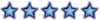
- Messaggi: 13240
- Iscritto il: 17/06/2004, 11:00
- Località: Palermo
- Husker_Du
- Storico dell'impulso
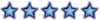
- Messaggi: 13931
- Iscritto il: 30/11/2003, 21:56
- Località: United Kingdom
Gnocchi alla romana con prosciutto
Scaldate il latte in una pentola dal fondo spesso e quando sta per bollire fate cadere a pioggia il semolino mescolando vigorosamente. Continuate a cuocere, sempre mescolando, a calore basso per circa 10 minuti fino a quando si forma una polenta abbastanza densa. Togliete dal fuoco, aggiungete il burro, il sale, i tuorli, il prosciutto finemente tritato e metà del parmigiano. Mescolate vigorosamente, assaggiate per regolare il sale e rovesciate l'impasto su un piano inumidito con dell'acqua. Con l'aiuto di una spatola di metallo la cui lama bagnerete in acqua all'occorrenza, livellate il semolino che deve risultare alto non più di 1 cm.
Usando una formina del diametro di 4 cm tagliate gli gnocchi e disponeteli in una pirofila imburrata di circa 30 cm. Cospargeteli con il resto del parmigiano, fiocchetti di burro e metteteli in forno caldo a 200 gradi fin quando gli gnocchi non saranno caldi ed il formaggio fuso. A questo punto spegnete il forno ed accendete il grill e gratinate gli gnocchi per 2 minuti finchè non sono bene dorati.
Servite subito, accompagnandoli col sugo di pomodoro ben caldo.
Scaldate il latte in una pentola dal fondo spesso e quando sta per bollire fate cadere a pioggia il semolino mescolando vigorosamente. Continuate a cuocere, sempre mescolando, a calore basso per circa 10 minuti fino a quando si forma una polenta abbastanza densa. Togliete dal fuoco, aggiungete il burro, il sale, i tuorli, il prosciutto finemente tritato e metà del parmigiano. Mescolate vigorosamente, assaggiate per regolare il sale e rovesciate l'impasto su un piano inumidito con dell'acqua. Con l'aiuto di una spatola di metallo la cui lama bagnerete in acqua all'occorrenza, livellate il semolino che deve risultare alto non più di 1 cm.
Usando una formina del diametro di 4 cm tagliate gli gnocchi e disponeteli in una pirofila imburrata di circa 30 cm. Cospargeteli con il resto del parmigiano, fiocchetti di burro e metteteli in forno caldo a 200 gradi fin quando gli gnocchi non saranno caldi ed il formaggio fuso. A questo punto spegnete il forno ed accendete il grill e gratinate gli gnocchi per 2 minuti finchè non sono bene dorati.
Servite subito, accompagnandoli col sugo di pomodoro ben caldo.
"Signori benpensanti, spero non vi dispiaccia,
se in cielo in mezzo ai Santi, Dio fra le sue braccia, soffochera' il singhiozzo di quelle labbra smorte che all'odio e all'ignoranza preferirono la morte"
se in cielo in mezzo ai Santi, Dio fra le sue braccia, soffochera' il singhiozzo di quelle labbra smorte che all'odio e all'ignoranza preferirono la morte"
- Husker_Du
- Storico dell'impulso
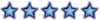
- Messaggi: 13931
- Iscritto il: 30/11/2003, 21:56
- Località: United Kingdom
Trippa alla romana
Dopo avere lessato con tutti gli odori, come per un bollito, la trippa, la si lascia freddare nella sua acqua per tutta la notte. Al mattino la si mette a scolare, indi si tolgono i vari pezzi di grasso e qualche pelle che fosse rimasta. Si taglia a pezzi larghi circa 5 cm e lunghi circa 8 cm. Intanto si fa il sugo. Si fa imbiondire la cipolla con carota, sedano, si aggiungono delle ossa, una cotica sgrassata, qualche pezzo di carne grassa e magra, il tutto in olio extravergine di oliva. Quando tutto è ben rosolato si sfuma con il vino e, appena evaporato, si aggiunge il pomodoro macinato e si fa bollire dolcemente finchè si sar
Dopo avere lessato con tutti gli odori, come per un bollito, la trippa, la si lascia freddare nella sua acqua per tutta la notte. Al mattino la si mette a scolare, indi si tolgono i vari pezzi di grasso e qualche pelle che fosse rimasta. Si taglia a pezzi larghi circa 5 cm e lunghi circa 8 cm. Intanto si fa il sugo. Si fa imbiondire la cipolla con carota, sedano, si aggiungono delle ossa, una cotica sgrassata, qualche pezzo di carne grassa e magra, il tutto in olio extravergine di oliva. Quando tutto è ben rosolato si sfuma con il vino e, appena evaporato, si aggiunge il pomodoro macinato e si fa bollire dolcemente finchè si sar
"Signori benpensanti, spero non vi dispiaccia,
se in cielo in mezzo ai Santi, Dio fra le sue braccia, soffochera' il singhiozzo di quelle labbra smorte che all'odio e all'ignoranza preferirono la morte"
se in cielo in mezzo ai Santi, Dio fra le sue braccia, soffochera' il singhiozzo di quelle labbra smorte che all'odio e all'ignoranza preferirono la morte"
- Husker_Du
- Storico dell'impulso
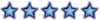
- Messaggi: 13931
- Iscritto il: 30/11/2003, 21:56
- Località: United Kingdom
Polenta alle erbe
Mettete in una pentola capiente di alluminio circa 4 litri di acqua, salatela e portatela a ebollizione; nel frattempo avrete mischiato alla farina gialla la salvia, il rosmarino e l'alloro finemente tritati ed i chicchi di pepe lasciati interi.
Mettete tra la fiamma ed il fondo della pentola uno spargifiamma in modo da rendere il calore uniforme su tutta la superficie, aspettate che l'acqua bolla, munitevi di una frusta di acciaio abbastanza lunga, e, con una mano cominciate a girare mentre con l'altra versate la polenta a pioggia; continuate a girare per mezzo minuto dopo che la polenta sarà tutta nella pentola, a questo punto regolate il fornello al minimo e lasciate stare per una buona mezz'ora. La polenta dovrà cuocere tra i 45 minuti e l'ora, a seconda della qualità della farina, ma passata la prima mezz'ora è bene assaggiarla per valutare il sale, perchè più difficilmente riuscirete a correggere la salatura a cottura ultimata.
Quando girate la polenta con un mestolo di legno, fate attenzione a non grattare il fondo della pentola, dove si sarà formato uno stratto compatto, al di sotto del quale, è molto probabile che ci sia del bruciato, non dovrete quindi sollevarlo.
Fate sciogliere il burro a bagnomaria e utilizzatelo per condire abbondantemente la polenta, e altrettanto abbondantemente cospargetela di parmigiano appena grattato.
Mettete in una pentola capiente di alluminio circa 4 litri di acqua, salatela e portatela a ebollizione; nel frattempo avrete mischiato alla farina gialla la salvia, il rosmarino e l'alloro finemente tritati ed i chicchi di pepe lasciati interi.
Mettete tra la fiamma ed il fondo della pentola uno spargifiamma in modo da rendere il calore uniforme su tutta la superficie, aspettate che l'acqua bolla, munitevi di una frusta di acciaio abbastanza lunga, e, con una mano cominciate a girare mentre con l'altra versate la polenta a pioggia; continuate a girare per mezzo minuto dopo che la polenta sarà tutta nella pentola, a questo punto regolate il fornello al minimo e lasciate stare per una buona mezz'ora. La polenta dovrà cuocere tra i 45 minuti e l'ora, a seconda della qualità della farina, ma passata la prima mezz'ora è bene assaggiarla per valutare il sale, perchè più difficilmente riuscirete a correggere la salatura a cottura ultimata.
Quando girate la polenta con un mestolo di legno, fate attenzione a non grattare il fondo della pentola, dove si sarà formato uno stratto compatto, al di sotto del quale, è molto probabile che ci sia del bruciato, non dovrete quindi sollevarlo.
Fate sciogliere il burro a bagnomaria e utilizzatelo per condire abbondantemente la polenta, e altrettanto abbondantemente cospargetela di parmigiano appena grattato.
"Signori benpensanti, spero non vi dispiaccia,
se in cielo in mezzo ai Santi, Dio fra le sue braccia, soffochera' il singhiozzo di quelle labbra smorte che all'odio e all'ignoranza preferirono la morte"
se in cielo in mezzo ai Santi, Dio fra le sue braccia, soffochera' il singhiozzo di quelle labbra smorte che all'odio e all'ignoranza preferirono la morte"
- Husker_Du
- Storico dell'impulso
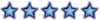
- Messaggi: 13931
- Iscritto il: 30/11/2003, 21:56
- Località: United Kingdom
1,8 Kg. manzo, cappello di prete
1 l vino rosso, Barbaresco
2 cipolle
2 carote
2 coste di sedano
2 spicchi aglio
1 foglia alloro
1 kg pomodori pelati
100 g olio
100 g burro
Stracotto al Barbaresco
Tritare tutte le verdure e metterle in una casseruola con olio e burro, gli spicchi di aglio, l'alloro. Quando il tutto è biondo mettere il pezzo di carne e farlo rosolare da tutti i lati per circa è d'ora. Bagnare col vino, salare e pepare. Quando il vino è evaporato, aggiungere i pomodori e lasciare cuocere per circa 2 ore.
Togliere il brasato dalla pentola, passare al tritatutto il fondo di cottura, aggiustare il sale e il pepe, tagliare la carne a fette, coprirla col suo sugo e servirla.
1 l vino rosso, Barbaresco
2 cipolle
2 carote
2 coste di sedano
2 spicchi aglio
1 foglia alloro
1 kg pomodori pelati
100 g olio
100 g burro
Stracotto al Barbaresco
Tritare tutte le verdure e metterle in una casseruola con olio e burro, gli spicchi di aglio, l'alloro. Quando il tutto è biondo mettere il pezzo di carne e farlo rosolare da tutti i lati per circa è d'ora. Bagnare col vino, salare e pepare. Quando il vino è evaporato, aggiungere i pomodori e lasciare cuocere per circa 2 ore.
Togliere il brasato dalla pentola, passare al tritatutto il fondo di cottura, aggiustare il sale e il pepe, tagliare la carne a fette, coprirla col suo sugo e servirla.
"Signori benpensanti, spero non vi dispiaccia,
se in cielo in mezzo ai Santi, Dio fra le sue braccia, soffochera' il singhiozzo di quelle labbra smorte che all'odio e all'ignoranza preferirono la morte"
se in cielo in mezzo ai Santi, Dio fra le sue braccia, soffochera' il singhiozzo di quelle labbra smorte che all'odio e all'ignoranza preferirono la morte"
- K-Line
- Storico dell'impulso
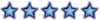
- Messaggi: 6271
- Iscritto il: 04/04/2001, 2:00
- Località: Electric LadyLand
- Contatta:
Crittografia di un file per più utenti
Per effettuare questa operazione, attenersi alla seguente procedura:
Aprire Esplora risorse e selezionare il file crittografato cui si intendono aggiungere ulteriori utenti.
Fare clic con il pulsante destro del mouse sul file crittografato, quindi scegliere Proprietà .
Scegliere Avanzate per accedere alle impostazioni EFS.
Scegliere Dettagli per aggiungere ulteriori utenti.
Scegliere Aggiungi. Nella finestra di dialogo Aggiungi verranno visualizzati tutti gli altri certificati EFS presenti nell'archivio personale o quelli degli eventuali altri utenti presenti negli archivi dei certificati relativi ad altri utenti e a utenti attendibili.
Se l'utente che si desidera aggiungere non visualizzato, scegliere Trova utente per effettuare la ricerca in Active Directory. Verrà visualizzata la finestra Seleziona utente. In un'apposita finestra di dialogo verranno visualizzati i certificati EFS validi presenti in Active Directory corrispondenti ai criteri di ricerca specificati. Se non viene trovato alcun certificato valido per l'utente desiderato, verrà visualizzato un messaggio che informa che non esistono certificati appropriati per l'utente selezionato. In questo caso, gli utenti interessati devono inviare una copia del loro certificato perchè lo si importi nel computer locale. A quel punto, sarà quindi possibile aggiungerli al file crittografato.
Selezionare il certificato dell'utente che si intende aggiungere e scegliere OK. Si passerà nuovamente alla scheda Dettagli in cui saranno visualizzati tutti gli utenti che avranno accesso al file crittografato e i relativi certificati EFS.
Ripetere questo processo finchè tutti gli utenti desiderati non siano stati aggiunti. Quindi scegliere OK per registrare le modifiche e continuare.
Per effettuare questa operazione, attenersi alla seguente procedura:
Aprire Esplora risorse e selezionare il file crittografato cui si intendono aggiungere ulteriori utenti.
Fare clic con il pulsante destro del mouse sul file crittografato, quindi scegliere Proprietà .
Scegliere Avanzate per accedere alle impostazioni EFS.
Scegliere Dettagli per aggiungere ulteriori utenti.
Scegliere Aggiungi. Nella finestra di dialogo Aggiungi verranno visualizzati tutti gli altri certificati EFS presenti nell'archivio personale o quelli degli eventuali altri utenti presenti negli archivi dei certificati relativi ad altri utenti e a utenti attendibili.
Se l'utente che si desidera aggiungere non visualizzato, scegliere Trova utente per effettuare la ricerca in Active Directory. Verrà visualizzata la finestra Seleziona utente. In un'apposita finestra di dialogo verranno visualizzati i certificati EFS validi presenti in Active Directory corrispondenti ai criteri di ricerca specificati. Se non viene trovato alcun certificato valido per l'utente desiderato, verrà visualizzato un messaggio che informa che non esistono certificati appropriati per l'utente selezionato. In questo caso, gli utenti interessati devono inviare una copia del loro certificato perchè lo si importi nel computer locale. A quel punto, sarà quindi possibile aggiungerli al file crittografato.
Selezionare il certificato dell'utente che si intende aggiungere e scegliere OK. Si passerà nuovamente alla scheda Dettagli in cui saranno visualizzati tutti gli utenti che avranno accesso al file crittografato e i relativi certificati EFS.
Ripetere questo processo finchè tutti gli utenti desiderati non siano stati aggiunti. Quindi scegliere OK per registrare le modifiche e continuare.
[url=http://www.superzeta.it/viewtopic.php?p=176838#176838]Hai mai[/url]
"Lo sa? Mai nessun bipede al mondo ha mai avuto tanta urgenza di un pompino quanto lei".
(Robin Williams, Good Morning Vietnam)
"Nessuna conversazione presente nel Cestino. Chi ha bisogno di eliminare messaggi quando si hanno a disposizione 2000 MB di spazio?!" (Gmail)
"Lo sa? Mai nessun bipede al mondo ha mai avuto tanta urgenza di un pompino quanto lei".
(Robin Williams, Good Morning Vietnam)
"Nessuna conversazione presente nel Cestino. Chi ha bisogno di eliminare messaggi quando si hanno a disposizione 2000 MB di spazio?!" (Gmail)
- insomnia30
- Veterano dell'impulso
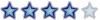
- Messaggi: 2662
- Iscritto il: 03/08/2004, 10:21
- Località: Milano
- Contatta:
How to recover the information store on Exchange 2000 in a single site
Si applica a
This article was previously published under Q313184
For a Microsoft Exchange Server 5.5 and Microsoft Backoffice Small Business Server 4.5 version of this article, see 272570.
IN THIS TASK
* SUMMARY
*
o Troubleshooting the information store
o Using the consistency adjuster
o Using the Exchange 2000 Directory Service Integrity Checker (E2kdsinteg)
o Using the ExMerge utility
o Re-creating the Pub1.edb database
o Best practices
o
+ Exchange 2000 scheduled maintenance
+ Keeping up to date with service packs
* REFERENCES
SUMMARY
This step-by-step article describes how to recover your data from information store corruption by using an offline restore procedure in Exchange 2000.
Note This article does not describe disaster recovery methods for any other areas of Exchange 2000, and the solution described in this article may not correct all instances of information store corruption.
When corruption occurs in Exchange 2000, the information store is one of the most frequently affected components. The information store is made up of the following four database files:
* Priv1.edb
* Priv1.stm
* Pub1.edb
* Pub1.stm
The Priv1.edb database file contains the Simple Mail Transfer Protocol (SMTP) mail messages, both those that are in process and those that are stored on the server. The Priv1.stm database file contains both in-process and stored non-SMTP messages. The Pub1.edb database file contains the public folder store SMTP formatted information. The Pub1.stm contains the public folder store for non-SMTP formatted data.
For additional information about backing up and restoring these files, click the following article number to view the article in the Microsoft Knowledge Base:
296788 Offline backup and restoration procedures for Exchange
Typically, corruption involves one or both of the .edb (Exchange 2000 database) files. In most cases, either the Priv1.edb file or the Pub1.edb file (both of which are located in the Program Files\Exchsrvr\Mdbdata folder) is corrupted.
When the information store is corrupted, the following symptoms may occur:
* The Microsoft Exchange Information Store service does not start.
* You cannot stop the Information Store service, and you also cannot stop dependent services such as Post Office Protocol version 3 (POP3) and Internet Message Access Protocol, Version 4rev1 (IMAP4).
* The information store stops responding, and the CPU usage level remains at 100 percent.
* Clients cannot retrieve or send e-mail, even if you stop and then restart the Information Store service.
* When you try to restore the Exchange 2000 databases from an offline backup, and then run the Information Store Integrity Checker utility (Isinteg.exe) patch, you may receive the following error message:
Error 4294966746: JET_errDatabaseInconsistent
* When you try to mount the mailbox store in Exchange System Manager, you receive an error message that is similar to the following:
Unable to Mount the Mailbox Store with error c104173c "The Information Store is Busy"
When you use Exchange System Manager to try to mount the database, you may receive the following error message:
An internal processing error has occurred. Try restarting the Exchange System Manager or the Microsoft Exchange Information Store service, or both.
ID no: c1041724
Exchange System Manager
Event ID: 9175
Source Exchange SA
Description: The MAPI call openmsgstore failed with the following error - network problems or the MSE server computer is down for maintenance.
The procedure that is described in this article is based on a single server and single site scenario that has the following qualities:
* A site connector is not being used.
* Site replication is disabled (a single site is in use).
* An offline copy of both the Pub1.edb file and the Priv1.edb file exists.
* A Key Management server (KM server) is not being used.
* The server is running Microsoft Small Business Server 2000.
However, the principles can apply to most other Exchange 2000 computers that are set up in a single organization, single site configuration.
Note This procedure is not designed to restore connector settings.
Use the procedures that are described in this article to isolate information store corruption and to help you recover the public and private information stores. Before you start, make sure that you can recover the data files from another source. For example, if you are using a small Exchange 2000 database (less than 1 gigabyte [GB]), make copies of the Pub1.edb, Pub1.stm, Priv1.edb, and Priv1.stm files. For larger databases, if you do not have enough disk space to copy the files, use a good tape backup system or another offline storage utility.
back to the top
Troubleshooting the information store
1. Try to start the Microsoft Exchange Information Store service. Record any error and event IDs that are reported.
2. Make sure that the Information Store service is stopped before you run the Eseutil.exe program that is mentioned in step 3.
Note If the Information Store service stops responding (hangs) in a starting state, you can stop the service by disabling it and restarting the server. To disable the Information Store service, follow these steps:
1. Click Start, point to Programs, point to Administrative Tools, and then click Services.
2. Double-click the Microsoft Exchange Information Store service, and then click Disabled in the Startup type box.
3. Click OK.
3. Check the consistency of the databases. If a database is consistent, all the log files have been committed to the store. If the database is not consistent, the database may not be corrupted. Instead, the log files may be missing, damaged, or not yet committed to the database. Run the following commands to check the consistency of the public and private databases (these lines have been wrapped for readability).
C:\Program Files\exchsrvr\BIN>eseutil /mh
"drive:\Program Files\exchsrvr\MDBDATA\priv1.edb"
C:\Program Files\exchsrvr\BIN>eseutil /mh
"drive:\Program Files\exchsrvr\MDBDATA\pub1.edb"
Note This example assumes that you are running the programs in the Program Files\ExchSrvr\Bin folder on drive C, and that the .edb files are in the Program Files\ExchSrvr\Mdbdata folder.
If you have performed an upgrade, the database files may be located in the C:\Exchsrvr\Mdbdata folder. If the databases have been optimized, they may be located on another drive.
To verify that the .edb file is consistent, check the output line that is labeled "State." If you want to send the output of this command directly to a text file, you can modify the command line as follows (the following lines have been wrapped for readability).
C:\Program Files\exchsrvr\BIN>eseutil /mh
C:\Program Files\exchsrvr\MDBDATA\priv1.edb > mypriv.txt
C:\Program Files\exchsrvr\BIN>eseutil /mh
C:\Program Files\exchsrvr\MDBDATA\pub1.edb > mypub.txt
To display the text directly on the screen, add | more to the end of the command.
If the Pub1.edb file and the Priv1.edb file are not located in the Program Files\ExchSrvr\Mdbdata folder on the same drive as the ExchSrvr\Bin folder that you are running the command from, replace the "C:\program files\mdbdata\priv1.edb" portion of the command with the full path of the Priv1.edb file. Make the same changes for Pub1.edb. If both the Pub1.edb file and the Priv1.edb file are consistent, go to step 6.
If one of the databases is inconsistent, try to perform a soft recovery of the files to see if there are copies of the log files stored in the Mdbdata folder.
Note If you do not have the log files, you cannot complete the soft recovery process. Go to step 6. You must also start the Information Store service.
When you perform a soft recovery, any uncommitted log files are committed to the information store database.
To initiate a soft recovery, run the following command.
Open the folder where the database and log files reside, and then type the following at a command prompt. The following line has been wrapped for readability.
C:\Program Files\exchsrvr\MDBDATA>"C:\Program Files\exchsrvr\BIN\eseutil" /r E00
Click Yes to run the repair. The utility displays the following message:
Microsoft (R) Exchange Server(TM) Database Utilities
Version 6.0
Copyright (C) Microsoft Corporation 1991-2000. All rights reserved.
Initiating RECOVERY mode...
Logfile base name: E00
Log Files: (current directory)
System files: (current directory)
Performing soft recovery...
When the soft recovery is complete, the program displays the message:
Operation completed successfully in x.xxx seconds.
You can use this command to recover the databases if the databases are fully recoverable. To confirm this behavior, repeat this step from the beginning, and then run the eseutil /mh command again. If the state has changed to "Consistent" for both the public information store and the private information store, go to step 5.
4. If either of the databases is inconsistent, and the eseutil /r command does not return them to a consistent state, use the procedure that is described in this step.
Note When you use the following command, you may lose some Exchange 2000 data, including the messages that were contained in the log files that were not yet committed to the information store database. The following command is a hard or forcible state recovery command. Microsoft recommends that you use this command only if the public information store or the private information store does not return to a consistent state after you perform the steps described earlier in this article.
At the command prompt, type the following commands (the following lines have been wrapped for readability):
1. To bring the Priv1.edb file back into a consistent state:
C:\Program Files\exchsrvr\MDBDATA>"C:\Program Files\exchsrvr\BIN\eseutil" /p priv1.edb
2. To bring the Pub1.edb file back into a consistent state:
C:\Program Files\exchsrvr\MDBDATA>"C:\Program Files\exchsrvr\BIN\eseutil" /p pub1.edb
3. Click Yes to run the repair. The utility displays the following message:
Microsoft (R) Exchange Server(TM) Database Utilities
Version 6.0
Copyright (C) Microsoft Corporation 1991-2000. All right reserved.
Initiating REPAIR mode...
Database: priv1.edb
Streaming File: priv1.stm
Temp. Database: TEMPREPAIR1820.EDB
Checking database integrity.
Scanning Status (% complete)
0 10 20 30 40 50 60 70 80 90 100
|----|----|----|----|----|----|----|----|----|-----|
....................................................
When the procedure is complete, the program displays the message:
Integrity check successful.
Note The .stm files are automatically included in the repair process.
5. Delete all .log files in the Mdbdata folder, delete the .chk file, and then delete the Temp.edb file (if it exists).
6. Mount the databases one time, and then immediately dismount them to so that users cannot access them during this procedure.
7. Stop the Information Store service and run a defragmentation of the private and public store databases. You must run this step if you are low on disk space. At a command prompt, type the following commands (the following lines have been wrapped for readability):
1. To defragment Priv1.edb:
C:\Program Files\exchsrvr\BIN>eseutil /d
C:\Program Files\exchsrvr\MDBDATA\priv1.edb
2. To defragment Pub1.edb:
C:\Program Files\exchsrvr\BIN>eseutil /d
C:\Program Files\exchsrvr\MDBDATA\pub1.edb
Note If both the private and the public information store databases are large, this step may take some time. If you receive an error message that indicates a lack of disk space when you try to perform this step, copy the Program Files\ExchSrvr\Bin folder to a drive that has more disk space, and then try to run the command from that location. For additional information about how to resolve this error message, click the following article number to view the article in the Microsoft Knowledge Base:
192185 How to defragment with the Eseutil utility (Eseutil.exe)
8. Use Isinteg.exe to fix the Pub1.edb database and the Priv1.edb database. The Isinteg.exe utility runs a test on all areas of each of the databases and reports the results. Isinteg.exe also tries to fix any issues that are encountered.
* To fix Priv1.edb, type the following command at a command prompt (the following line has been wrapped for readability):
C:\Program Files\exchsrvr\BIN>isinteg -s (servername) -fix -test alltests
Note To obtain or confirm the server name, type the following command at a command prompt on the server:
nbtstat -n
You are prompted to select the database to be checked.
Index Status Database-Name
Storage Group Name: First Storage Group
1 Offline Mailbox Store (servername)
2 Offline Public Folder Store (servername)
Enter a number to select a database or press Return to exit.
You can only check databases that are marked as offline. The Information Store service must be started, but the information store must be dismounted.
When you select a database, you are prompted with the following message to confirm the selection:
"You have selected First Storage Group / Mailbox Store <servername>
Continue? (Y/N)"
Press <B>Y</B> and <B>Enter</B> to start checking the selected database.
You receive a summary report that indicates the number of tests that were run, the number of warnings, the number of errors found, the number of fixes attempted, and the time it took for the program to run. If there are any warnings, errors, or fixes, run the command again. Repeat this step until there are no warnings, errors, or fixes reported and the report looks similar to the following text:
Test reference table construction result:
0 error(s); 0 warning(s); 0 fix(es); 0 row(s); time: 0h:0m:0s
Test Folder Result:
0 error(s); 0 warning(s); 0 fix(es); 101 row(s); time: 0h:0m:0s
Now in test 3 (reference count verification)of total 3 tests;
100% complete.
Note In some cases the same warnings, errors, or fixes may be reported every time you run the program. If you receive the same warnings, errors, or fixes three times in a row, move to the next step. The errors may be caused by a corrupted e-mail attachment or something similar that does not prevent you from starting the information store.
If you can start the Information Store service, and the information store is stable, and the same errors and warnings are reported after you have run Isinteg.exe several times, use the ExMerge utility to rebuild the information store by exporting the data into .pst format, and then re-importing it into new or clean database structures. The information about how to use the ExMerge utility is included later in this article.
Note Exchange 2000 no longer implements the Isinteg utility in conjunction with the -patch option. A patch is performed automatically by Store.exe when the information store starts. For additional information, click the following article number to view the article in the Microsoft Knowledge Base:
251409 Isinteg -patch is no longer required to restore offline backups
9. Restart the information store.
back to the top
Using the consistency adjuster
Earlier versions of Exchange Server use the DS/IS consistency adjuster to create user objects in the folder from an information store database. In Exchange 2000, the Mbconn.exe utility provides the same functionality. For more information, see the Mailbox Reconnect Help file (Mbconn.chm) located in the CD Drive\ExchSrvr\Server\Support\Utils\i386 folder, or click the article number below to view the article in the Microsoft Knowledge Base:
271886 How to use the Mbconn utility to generate Active Directory accounts for information store mailboxes
You can use Eseutil with the /G switch to verify the integrity of the information store. For additional information about the available switches, click the following article number to view the article in the Microsoft Knowledge Base:
182903 ESEUTIL command line parameters
back to the top
Using the Exchange 2000 Directory Service Integrity Checker (E2kdsinteg)
The E2kdsinteg utility was first included in Exchange 2000 SP2. This utility reports on the health of Active Directory after Exchange 2000 or the Exchange 2000 Active Directory Connector (ADC) is installed and is running. The E2kdsinteg utility generates simple report in text file format that documents anomalies or suspect objects. E2kdsinteg does not make changes to any objects in Active Directory. Depending on the number of mail-enabled objects and configuration objects in Active Directory, it may take a substantial period of time to process the mail-enabled objects.
back to the top
Using the ExMerge utility
If the information store starts, but there are other issues, you can use the ExMerge utility to export all the user's mailboxes to .pst files. Then, merge the .pst files to user mailboxes to a newly created Priv1.edb file. You can also move the public folder contents in this manner.
If you use offline storage for e-mail (.ost files), you must move the .ost files to a .pst file before you start this procedure to prevent the loss of any .ost data.
Before you use the ExMerge utility, be aware that you can use ExMerge to move only user mailboxes. You cannot use ExMerge to move specific Exchange 2000 configuration properties such as connector settings, Outlook settings, or client-side rules. You also cannot use ExMerge to move distribution lists, memberships in those distribution lists, or public folders. You can move public folder contents into a user's personal folders to include the public folder information in the merged .pst file. If you try this procedure, you must re-create or reconfigure the distribution lists manually.
Note This procedure also removes the single instance store for messages that were received up to that point. As a result, the Exchange 2000 databases may grow and require more disk space.
For additional information about the ExMerge utility, click the following article numbers to view the articles in the Microsoft Knowledge Base:
174197 Microsoft Exchange Mailbox Merge Program (Exmerge.exe) information
316279 Tools that are included with the Exchange 2000 Server CD-ROM
The ExMerge utility is available on the Exchange 2000 CD in the Support\Utils folder under the subfolder for your platform. Microsoft recommends that you use the ExMerge utility from the latest Exchange 2000 service pack.
Note For Small Business Server 2000 users, the ExMerge utility is available in the Exchsrvr60\Support\Utils\I386\Exmerge folder on CD #3. There is also a Microsoft Word document named Exmerge.doc that provides more detailed information about how to use this utility.
Copy these files to the\Exchsrvr\Mdbdata\Bin folder, and then follow these steps:
1. Make sure that there are no users who are currently accessing e-mail or have their e-mail client programs running.
2. Run ExMerge by using step one of the two-step merge, and then enter all the users.
3. When the ExMerge process is complete, stop the Exchange 2000 Information Store service, locate and open the ExchSrvr\Mdbdata folder, and then rename the Pub1.edb and Priv1.edb files.
Delete all the other files in this folder. Make sure that you do not delete the renamed Pub1.edb and Priv1.edb files until you are sure that the merge was successful.
4. Restart the Exchange 2000 Information Store service.
5. Start Outlook on a client computer, and then send an e-mail message to all the users in the Exchange 2000 global address book.
Note If you do not complete this step, the second step of the ExMerge two-step merge does not show that there are any available mailboxes to restore.
6. Run ExMerge using step two of the two-step merge, and then enter all the users.
When this process is complete, the e-mail messages that were in the .pst files are moved to Exchange 2000 mailboxes.
You have a new Priv1.edb file that contains copies of all the e-mail messages.
Note If the users log on to blank mailboxes, the accounts may not be connected to the newly created mailboxes. For additional information, click the following article number to view the article in the Microsoft Knowledge Base:
278447 Users are connected to empty mailboxes after a failed upgrade
back to the top
Re-creating the Pub1.edb database
1. From a client such as Outlook, copy the public folders to the user's personal folders on the client.
2. Stop the Information Store service, and then rename the existing Pub1.edb and Pub1.stm files.
3. To create the new Pub1.edb, mount the public folders database.
4. Click OK to create the new Pub1.edb.
Note You must reinstate any permissions on the public store. For additional information if the new database is not created automatically, click the following article number to view the article in the Microsoft Knowledge Base:
261329 Information store files are not created automatically at information store startup
5. From the client, move the folders back into the new public folder structure on the server.
For additional information about restoring the Exchange 2000 information store, click the following article number to view the article in the Microsoft Knowledge Base:
316794 Exchange 2000 Service Pack 2 does not allow you to restore Exchange 2000 or Exchange 2000 Service Pack 1
253914 How to view the contents of the Restore.env file
258529 Event IDs 9519 and 8012 when starting the information store
251403 Database does not mount after you restore an offline backup
253931 Mounting a database after restore fails with error message c104172
For more information about Exchange 2000 disaster recovery, visit the following Microsoft Web site:
http://www.microsoft.com/technet/prodte ... rec00.mspx
For more information about the Isinteg.exe and Eseutil.exe utilities, see the documents at the following locations on the Exchange 2000 CD:
CD Drive\ExchSrvr\Server\Support\Utils\Eseutil.rtf
CD Drive\ExchSrvr\Server\Support\Utils\ReadMe.doc
Important After you can access both e-mail and public folders, perform and verify a successful backup as soon as you can.
back to the top
Best practices
Exchange 2000 scheduled maintenance
Microsoft recommends that you move any scheduled maintenance to a different time slot than the time that the backup process runs. If you run both the scheduled maintenance and the backup process at the same time, it can cause issues with the Exchange 2000 databases.
To change the scheduled maintenance times for the information stores:
1. In Exchange System Manager, right-click Mailbox Store.
2. Click the Database tab.
3. Click the Customize button.
4. Repeat steps 1 through 3 for Public Folder Store.
Microsoft recommends that you run Exchange 2000 maintenance one time a week, especially when there are only a few users at the site.
back to the top
Keeping Up to Date with Service Packs
You can use Exchange 2000 Service Packs to keep your Exchange 2000 system up to date. For more information about Exchange 2000 Service Packs, visit the following Microsoft Web site:
Microsoft Exchange Server 2000 Home Pages
back to the top
REFERENCES
For additional information, click the following article numbers to view the articles in the Microsoft Knowledge Base:
192185 How to defragment with the Eseutil utility (Eseutil.exe)
244525 How to run Eseutil on a computer without Exchange Server
254132 Eseutil /d defragments the database and the streaming file
255224 Usage error: Invalid argument when running Eseutil with spaces in path
297336 How to use the Eseutil utility to checksum a streaming file
256352 Online defragmentation does not reduce size of .edb files
back to the top
The information in this article applies to:
* Microsoft Exchange 2000 Server
* Microsoft Small Business Server 2000
Si applica a
This article was previously published under Q313184
For a Microsoft Exchange Server 5.5 and Microsoft Backoffice Small Business Server 4.5 version of this article, see 272570.
IN THIS TASK
* SUMMARY
*
o Troubleshooting the information store
o Using the consistency adjuster
o Using the Exchange 2000 Directory Service Integrity Checker (E2kdsinteg)
o Using the ExMerge utility
o Re-creating the Pub1.edb database
o Best practices
o
+ Exchange 2000 scheduled maintenance
+ Keeping up to date with service packs
* REFERENCES
SUMMARY
This step-by-step article describes how to recover your data from information store corruption by using an offline restore procedure in Exchange 2000.
Note This article does not describe disaster recovery methods for any other areas of Exchange 2000, and the solution described in this article may not correct all instances of information store corruption.
When corruption occurs in Exchange 2000, the information store is one of the most frequently affected components. The information store is made up of the following four database files:
* Priv1.edb
* Priv1.stm
* Pub1.edb
* Pub1.stm
The Priv1.edb database file contains the Simple Mail Transfer Protocol (SMTP) mail messages, both those that are in process and those that are stored on the server. The Priv1.stm database file contains both in-process and stored non-SMTP messages. The Pub1.edb database file contains the public folder store SMTP formatted information. The Pub1.stm contains the public folder store for non-SMTP formatted data.
For additional information about backing up and restoring these files, click the following article number to view the article in the Microsoft Knowledge Base:
296788 Offline backup and restoration procedures for Exchange
Typically, corruption involves one or both of the .edb (Exchange 2000 database) files. In most cases, either the Priv1.edb file or the Pub1.edb file (both of which are located in the Program Files\Exchsrvr\Mdbdata folder) is corrupted.
When the information store is corrupted, the following symptoms may occur:
* The Microsoft Exchange Information Store service does not start.
* You cannot stop the Information Store service, and you also cannot stop dependent services such as Post Office Protocol version 3 (POP3) and Internet Message Access Protocol, Version 4rev1 (IMAP4).
* The information store stops responding, and the CPU usage level remains at 100 percent.
* Clients cannot retrieve or send e-mail, even if you stop and then restart the Information Store service.
* When you try to restore the Exchange 2000 databases from an offline backup, and then run the Information Store Integrity Checker utility (Isinteg.exe) patch, you may receive the following error message:
Error 4294966746: JET_errDatabaseInconsistent
* When you try to mount the mailbox store in Exchange System Manager, you receive an error message that is similar to the following:
Unable to Mount the Mailbox Store with error c104173c "The Information Store is Busy"
When you use Exchange System Manager to try to mount the database, you may receive the following error message:
An internal processing error has occurred. Try restarting the Exchange System Manager or the Microsoft Exchange Information Store service, or both.
ID no: c1041724
Exchange System Manager
Event ID: 9175
Source Exchange SA
Description: The MAPI call openmsgstore failed with the following error - network problems or the MSE server computer is down for maintenance.
The procedure that is described in this article is based on a single server and single site scenario that has the following qualities:
* A site connector is not being used.
* Site replication is disabled (a single site is in use).
* An offline copy of both the Pub1.edb file and the Priv1.edb file exists.
* A Key Management server (KM server) is not being used.
* The server is running Microsoft Small Business Server 2000.
However, the principles can apply to most other Exchange 2000 computers that are set up in a single organization, single site configuration.
Note This procedure is not designed to restore connector settings.
Use the procedures that are described in this article to isolate information store corruption and to help you recover the public and private information stores. Before you start, make sure that you can recover the data files from another source. For example, if you are using a small Exchange 2000 database (less than 1 gigabyte [GB]), make copies of the Pub1.edb, Pub1.stm, Priv1.edb, and Priv1.stm files. For larger databases, if you do not have enough disk space to copy the files, use a good tape backup system or another offline storage utility.
back to the top
Troubleshooting the information store
1. Try to start the Microsoft Exchange Information Store service. Record any error and event IDs that are reported.
2. Make sure that the Information Store service is stopped before you run the Eseutil.exe program that is mentioned in step 3.
Note If the Information Store service stops responding (hangs) in a starting state, you can stop the service by disabling it and restarting the server. To disable the Information Store service, follow these steps:
1. Click Start, point to Programs, point to Administrative Tools, and then click Services.
2. Double-click the Microsoft Exchange Information Store service, and then click Disabled in the Startup type box.
3. Click OK.
3. Check the consistency of the databases. If a database is consistent, all the log files have been committed to the store. If the database is not consistent, the database may not be corrupted. Instead, the log files may be missing, damaged, or not yet committed to the database. Run the following commands to check the consistency of the public and private databases (these lines have been wrapped for readability).
C:\Program Files\exchsrvr\BIN>eseutil /mh
"drive:\Program Files\exchsrvr\MDBDATA\priv1.edb"
C:\Program Files\exchsrvr\BIN>eseutil /mh
"drive:\Program Files\exchsrvr\MDBDATA\pub1.edb"
Note This example assumes that you are running the programs in the Program Files\ExchSrvr\Bin folder on drive C, and that the .edb files are in the Program Files\ExchSrvr\Mdbdata folder.
If you have performed an upgrade, the database files may be located in the C:\Exchsrvr\Mdbdata folder. If the databases have been optimized, they may be located on another drive.
To verify that the .edb file is consistent, check the output line that is labeled "State." If you want to send the output of this command directly to a text file, you can modify the command line as follows (the following lines have been wrapped for readability).
C:\Program Files\exchsrvr\BIN>eseutil /mh
C:\Program Files\exchsrvr\MDBDATA\priv1.edb > mypriv.txt
C:\Program Files\exchsrvr\BIN>eseutil /mh
C:\Program Files\exchsrvr\MDBDATA\pub1.edb > mypub.txt
To display the text directly on the screen, add | more to the end of the command.
If the Pub1.edb file and the Priv1.edb file are not located in the Program Files\ExchSrvr\Mdbdata folder on the same drive as the ExchSrvr\Bin folder that you are running the command from, replace the "C:\program files\mdbdata\priv1.edb" portion of the command with the full path of the Priv1.edb file. Make the same changes for Pub1.edb. If both the Pub1.edb file and the Priv1.edb file are consistent, go to step 6.
If one of the databases is inconsistent, try to perform a soft recovery of the files to see if there are copies of the log files stored in the Mdbdata folder.
Note If you do not have the log files, you cannot complete the soft recovery process. Go to step 6. You must also start the Information Store service.
When you perform a soft recovery, any uncommitted log files are committed to the information store database.
To initiate a soft recovery, run the following command.
Open the folder where the database and log files reside, and then type the following at a command prompt. The following line has been wrapped for readability.
C:\Program Files\exchsrvr\MDBDATA>"C:\Program Files\exchsrvr\BIN\eseutil" /r E00
Click Yes to run the repair. The utility displays the following message:
Microsoft (R) Exchange Server(TM) Database Utilities
Version 6.0
Copyright (C) Microsoft Corporation 1991-2000. All rights reserved.
Initiating RECOVERY mode...
Logfile base name: E00
Log Files: (current directory)
System files: (current directory)
Performing soft recovery...
When the soft recovery is complete, the program displays the message:
Operation completed successfully in x.xxx seconds.
You can use this command to recover the databases if the databases are fully recoverable. To confirm this behavior, repeat this step from the beginning, and then run the eseutil /mh command again. If the state has changed to "Consistent" for both the public information store and the private information store, go to step 5.
4. If either of the databases is inconsistent, and the eseutil /r command does not return them to a consistent state, use the procedure that is described in this step.
Note When you use the following command, you may lose some Exchange 2000 data, including the messages that were contained in the log files that were not yet committed to the information store database. The following command is a hard or forcible state recovery command. Microsoft recommends that you use this command only if the public information store or the private information store does not return to a consistent state after you perform the steps described earlier in this article.
At the command prompt, type the following commands (the following lines have been wrapped for readability):
1. To bring the Priv1.edb file back into a consistent state:
C:\Program Files\exchsrvr\MDBDATA>"C:\Program Files\exchsrvr\BIN\eseutil" /p priv1.edb
2. To bring the Pub1.edb file back into a consistent state:
C:\Program Files\exchsrvr\MDBDATA>"C:\Program Files\exchsrvr\BIN\eseutil" /p pub1.edb
3. Click Yes to run the repair. The utility displays the following message:
Microsoft (R) Exchange Server(TM) Database Utilities
Version 6.0
Copyright (C) Microsoft Corporation 1991-2000. All right reserved.
Initiating REPAIR mode...
Database: priv1.edb
Streaming File: priv1.stm
Temp. Database: TEMPREPAIR1820.EDB
Checking database integrity.
Scanning Status (% complete)
0 10 20 30 40 50 60 70 80 90 100
|----|----|----|----|----|----|----|----|----|-----|
....................................................
When the procedure is complete, the program displays the message:
Integrity check successful.
Note The .stm files are automatically included in the repair process.
5. Delete all .log files in the Mdbdata folder, delete the .chk file, and then delete the Temp.edb file (if it exists).
6. Mount the databases one time, and then immediately dismount them to so that users cannot access them during this procedure.
7. Stop the Information Store service and run a defragmentation of the private and public store databases. You must run this step if you are low on disk space. At a command prompt, type the following commands (the following lines have been wrapped for readability):
1. To defragment Priv1.edb:
C:\Program Files\exchsrvr\BIN>eseutil /d
C:\Program Files\exchsrvr\MDBDATA\priv1.edb
2. To defragment Pub1.edb:
C:\Program Files\exchsrvr\BIN>eseutil /d
C:\Program Files\exchsrvr\MDBDATA\pub1.edb
Note If both the private and the public information store databases are large, this step may take some time. If you receive an error message that indicates a lack of disk space when you try to perform this step, copy the Program Files\ExchSrvr\Bin folder to a drive that has more disk space, and then try to run the command from that location. For additional information about how to resolve this error message, click the following article number to view the article in the Microsoft Knowledge Base:
192185 How to defragment with the Eseutil utility (Eseutil.exe)
8. Use Isinteg.exe to fix the Pub1.edb database and the Priv1.edb database. The Isinteg.exe utility runs a test on all areas of each of the databases and reports the results. Isinteg.exe also tries to fix any issues that are encountered.
* To fix Priv1.edb, type the following command at a command prompt (the following line has been wrapped for readability):
C:\Program Files\exchsrvr\BIN>isinteg -s (servername) -fix -test alltests
Note To obtain or confirm the server name, type the following command at a command prompt on the server:
nbtstat -n
You are prompted to select the database to be checked.
Index Status Database-Name
Storage Group Name: First Storage Group
1 Offline Mailbox Store (servername)
2 Offline Public Folder Store (servername)
Enter a number to select a database or press Return to exit.
You can only check databases that are marked as offline. The Information Store service must be started, but the information store must be dismounted.
When you select a database, you are prompted with the following message to confirm the selection:
"You have selected First Storage Group / Mailbox Store <servername>
Continue? (Y/N)"
Press <B>Y</B> and <B>Enter</B> to start checking the selected database.
You receive a summary report that indicates the number of tests that were run, the number of warnings, the number of errors found, the number of fixes attempted, and the time it took for the program to run. If there are any warnings, errors, or fixes, run the command again. Repeat this step until there are no warnings, errors, or fixes reported and the report looks similar to the following text:
Test reference table construction result:
0 error(s); 0 warning(s); 0 fix(es); 0 row(s); time: 0h:0m:0s
Test Folder Result:
0 error(s); 0 warning(s); 0 fix(es); 101 row(s); time: 0h:0m:0s
Now in test 3 (reference count verification)of total 3 tests;
100% complete.
Note In some cases the same warnings, errors, or fixes may be reported every time you run the program. If you receive the same warnings, errors, or fixes three times in a row, move to the next step. The errors may be caused by a corrupted e-mail attachment or something similar that does not prevent you from starting the information store.
If you can start the Information Store service, and the information store is stable, and the same errors and warnings are reported after you have run Isinteg.exe several times, use the ExMerge utility to rebuild the information store by exporting the data into .pst format, and then re-importing it into new or clean database structures. The information about how to use the ExMerge utility is included later in this article.
Note Exchange 2000 no longer implements the Isinteg utility in conjunction with the -patch option. A patch is performed automatically by Store.exe when the information store starts. For additional information, click the following article number to view the article in the Microsoft Knowledge Base:
251409 Isinteg -patch is no longer required to restore offline backups
9. Restart the information store.
back to the top
Using the consistency adjuster
Earlier versions of Exchange Server use the DS/IS consistency adjuster to create user objects in the folder from an information store database. In Exchange 2000, the Mbconn.exe utility provides the same functionality. For more information, see the Mailbox Reconnect Help file (Mbconn.chm) located in the CD Drive\ExchSrvr\Server\Support\Utils\i386 folder, or click the article number below to view the article in the Microsoft Knowledge Base:
271886 How to use the Mbconn utility to generate Active Directory accounts for information store mailboxes
You can use Eseutil with the /G switch to verify the integrity of the information store. For additional information about the available switches, click the following article number to view the article in the Microsoft Knowledge Base:
182903 ESEUTIL command line parameters
back to the top
Using the Exchange 2000 Directory Service Integrity Checker (E2kdsinteg)
The E2kdsinteg utility was first included in Exchange 2000 SP2. This utility reports on the health of Active Directory after Exchange 2000 or the Exchange 2000 Active Directory Connector (ADC) is installed and is running. The E2kdsinteg utility generates simple report in text file format that documents anomalies or suspect objects. E2kdsinteg does not make changes to any objects in Active Directory. Depending on the number of mail-enabled objects and configuration objects in Active Directory, it may take a substantial period of time to process the mail-enabled objects.
back to the top
Using the ExMerge utility
If the information store starts, but there are other issues, you can use the ExMerge utility to export all the user's mailboxes to .pst files. Then, merge the .pst files to user mailboxes to a newly created Priv1.edb file. You can also move the public folder contents in this manner.
If you use offline storage for e-mail (.ost files), you must move the .ost files to a .pst file before you start this procedure to prevent the loss of any .ost data.
Before you use the ExMerge utility, be aware that you can use ExMerge to move only user mailboxes. You cannot use ExMerge to move specific Exchange 2000 configuration properties such as connector settings, Outlook settings, or client-side rules. You also cannot use ExMerge to move distribution lists, memberships in those distribution lists, or public folders. You can move public folder contents into a user's personal folders to include the public folder information in the merged .pst file. If you try this procedure, you must re-create or reconfigure the distribution lists manually.
Note This procedure also removes the single instance store for messages that were received up to that point. As a result, the Exchange 2000 databases may grow and require more disk space.
For additional information about the ExMerge utility, click the following article numbers to view the articles in the Microsoft Knowledge Base:
174197 Microsoft Exchange Mailbox Merge Program (Exmerge.exe) information
316279 Tools that are included with the Exchange 2000 Server CD-ROM
The ExMerge utility is available on the Exchange 2000 CD in the Support\Utils folder under the subfolder for your platform. Microsoft recommends that you use the ExMerge utility from the latest Exchange 2000 service pack.
Note For Small Business Server 2000 users, the ExMerge utility is available in the Exchsrvr60\Support\Utils\I386\Exmerge folder on CD #3. There is also a Microsoft Word document named Exmerge.doc that provides more detailed information about how to use this utility.
Copy these files to the\Exchsrvr\Mdbdata\Bin folder, and then follow these steps:
1. Make sure that there are no users who are currently accessing e-mail or have their e-mail client programs running.
2. Run ExMerge by using step one of the two-step merge, and then enter all the users.
3. When the ExMerge process is complete, stop the Exchange 2000 Information Store service, locate and open the ExchSrvr\Mdbdata folder, and then rename the Pub1.edb and Priv1.edb files.
Delete all the other files in this folder. Make sure that you do not delete the renamed Pub1.edb and Priv1.edb files until you are sure that the merge was successful.
4. Restart the Exchange 2000 Information Store service.
5. Start Outlook on a client computer, and then send an e-mail message to all the users in the Exchange 2000 global address book.
Note If you do not complete this step, the second step of the ExMerge two-step merge does not show that there are any available mailboxes to restore.
6. Run ExMerge using step two of the two-step merge, and then enter all the users.
When this process is complete, the e-mail messages that were in the .pst files are moved to Exchange 2000 mailboxes.
You have a new Priv1.edb file that contains copies of all the e-mail messages.
Note If the users log on to blank mailboxes, the accounts may not be connected to the newly created mailboxes. For additional information, click the following article number to view the article in the Microsoft Knowledge Base:
278447 Users are connected to empty mailboxes after a failed upgrade
back to the top
Re-creating the Pub1.edb database
1. From a client such as Outlook, copy the public folders to the user's personal folders on the client.
2. Stop the Information Store service, and then rename the existing Pub1.edb and Pub1.stm files.
3. To create the new Pub1.edb, mount the public folders database.
4. Click OK to create the new Pub1.edb.
Note You must reinstate any permissions on the public store. For additional information if the new database is not created automatically, click the following article number to view the article in the Microsoft Knowledge Base:
261329 Information store files are not created automatically at information store startup
5. From the client, move the folders back into the new public folder structure on the server.
For additional information about restoring the Exchange 2000 information store, click the following article number to view the article in the Microsoft Knowledge Base:
316794 Exchange 2000 Service Pack 2 does not allow you to restore Exchange 2000 or Exchange 2000 Service Pack 1
253914 How to view the contents of the Restore.env file
258529 Event IDs 9519 and 8012 when starting the information store
251403 Database does not mount after you restore an offline backup
253931 Mounting a database after restore fails with error message c104172
For more information about Exchange 2000 disaster recovery, visit the following Microsoft Web site:
http://www.microsoft.com/technet/prodte ... rec00.mspx
For more information about the Isinteg.exe and Eseutil.exe utilities, see the documents at the following locations on the Exchange 2000 CD:
CD Drive\ExchSrvr\Server\Support\Utils\Eseutil.rtf
CD Drive\ExchSrvr\Server\Support\Utils\ReadMe.doc
Important After you can access both e-mail and public folders, perform and verify a successful backup as soon as you can.
back to the top
Best practices
Exchange 2000 scheduled maintenance
Microsoft recommends that you move any scheduled maintenance to a different time slot than the time that the backup process runs. If you run both the scheduled maintenance and the backup process at the same time, it can cause issues with the Exchange 2000 databases.
To change the scheduled maintenance times for the information stores:
1. In Exchange System Manager, right-click Mailbox Store.
2. Click the Database tab.
3. Click the Customize button.
4. Repeat steps 1 through 3 for Public Folder Store.
Microsoft recommends that you run Exchange 2000 maintenance one time a week, especially when there are only a few users at the site.
back to the top
Keeping Up to Date with Service Packs
You can use Exchange 2000 Service Packs to keep your Exchange 2000 system up to date. For more information about Exchange 2000 Service Packs, visit the following Microsoft Web site:
Microsoft Exchange Server 2000 Home Pages
back to the top
REFERENCES
For additional information, click the following article numbers to view the articles in the Microsoft Knowledge Base:
192185 How to defragment with the Eseutil utility (Eseutil.exe)
244525 How to run Eseutil on a computer without Exchange Server
254132 Eseutil /d defragments the database and the streaming file
255224 Usage error: Invalid argument when running Eseutil with spaces in path
297336 How to use the Eseutil utility to checksum a streaming file
256352 Online defragmentation does not reduce size of .edb files
back to the top
The information in this article applies to:
* Microsoft Exchange 2000 Server
* Microsoft Small Business Server 2000
La libertà è tutto, è tutto - Assalti Frontali
--
Non so dei vostri buoni propositi perchè non mi riguardano esiste una sconfitta pari al venire corroso che non ho scelto io ma è dell'epoca in cui vivo - CCCP fedeli alla linea
--
Pigiama????????? Quelle sono le mutande - citazione da diabolik68
--
Non so dei vostri buoni propositi perchè non mi riguardano esiste una sconfitta pari al venire corroso che non ho scelto io ma è dell'epoca in cui vivo - CCCP fedeli alla linea
--
Pigiama????????? Quelle sono le mutande - citazione da diabolik68
- Husker_Du
- Storico dell'impulso
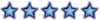
- Messaggi: 13931
- Iscritto il: 30/11/2003, 21:56
- Località: United Kingdom
500 g lasagne fresche
400 g fegatini di pollo
400 g porcini freschi, o surgelati
400 ml Salsa Mornay
2 cucchiai di Marsala
(poco) olio e burro
sale e pepe q.b
Lasagne
Prendete una teglia, riempitela a 3/4 di acqua leggermente salata, mettetela sul fuoco e quando l'acqua incomincia a bollire, fate bollire le lasagne per circa 1 minuto per parte. Scolatele, e fatele asciugare su uno strofinaccio da cucina senza peró sovrapporle altrimenti si incollano.
Preparate la salsa Mornay e tenetela in caldo.
Pulite i fegatini, riduceteli a pezzetti e cuoceteli a fuoco dolce in olio e burro bagnandoli col marsala e salandoli.
Pulite e fate a pezzi i funghi e saltateli in una padella con un po' di olio fino a quando sono cotti. Se usate quelli surgelati cuoceteli direttamente in una padella fino a quando tutta la loro acqua è completamente evaporata.
A fine cottura, salate a vostro piacimento.
Accendete ora il forno a 200°, imburrate una pirofila di circa 25x35 cm e ricoprite la base con la salsa Mornay adagiandoci sopra uno strato di lasagne. Mettete poi sopra ogni strato di lasagna un paio di cucchiai di fegatini, di funghi e di salsa Mornay amalgamando bene il tutto. Formate altri strati farcendoli come il precedente e finendo con un ultimo strato di lasagne ricoperte con la salsa Mornay e dei fiocchetti di burro quà e là .
Infornate per circa mezzora e, prima di servire, fate riposare le vostre lasagne per almeno dieci minuti. Questo piatto potete prepararlo con anche 2 giorni di anticipo prima della sua cottura. In questo caso lo conserverete, ricoperto con la pellicola trasparente in frigorifero fino al momento della cottura, che sarà più lunga di circa 10 minuti.
400 g fegatini di pollo
400 g porcini freschi, o surgelati
400 ml Salsa Mornay
2 cucchiai di Marsala
(poco) olio e burro
sale e pepe q.b
Lasagne
Prendete una teglia, riempitela a 3/4 di acqua leggermente salata, mettetela sul fuoco e quando l'acqua incomincia a bollire, fate bollire le lasagne per circa 1 minuto per parte. Scolatele, e fatele asciugare su uno strofinaccio da cucina senza peró sovrapporle altrimenti si incollano.
Preparate la salsa Mornay e tenetela in caldo.
Pulite i fegatini, riduceteli a pezzetti e cuoceteli a fuoco dolce in olio e burro bagnandoli col marsala e salandoli.
Pulite e fate a pezzi i funghi e saltateli in una padella con un po' di olio fino a quando sono cotti. Se usate quelli surgelati cuoceteli direttamente in una padella fino a quando tutta la loro acqua è completamente evaporata.
A fine cottura, salate a vostro piacimento.
Accendete ora il forno a 200°, imburrate una pirofila di circa 25x35 cm e ricoprite la base con la salsa Mornay adagiandoci sopra uno strato di lasagne. Mettete poi sopra ogni strato di lasagna un paio di cucchiai di fegatini, di funghi e di salsa Mornay amalgamando bene il tutto. Formate altri strati farcendoli come il precedente e finendo con un ultimo strato di lasagne ricoperte con la salsa Mornay e dei fiocchetti di burro quà e là .
Infornate per circa mezzora e, prima di servire, fate riposare le vostre lasagne per almeno dieci minuti. Questo piatto potete prepararlo con anche 2 giorni di anticipo prima della sua cottura. In questo caso lo conserverete, ricoperto con la pellicola trasparente in frigorifero fino al momento della cottura, che sarà più lunga di circa 10 minuti.
"Signori benpensanti, spero non vi dispiaccia,
se in cielo in mezzo ai Santi, Dio fra le sue braccia, soffochera' il singhiozzo di quelle labbra smorte che all'odio e all'ignoranza preferirono la morte"
se in cielo in mezzo ai Santi, Dio fra le sue braccia, soffochera' il singhiozzo di quelle labbra smorte che all'odio e all'ignoranza preferirono la morte"
- K-Line
- Storico dell'impulso
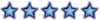
- Messaggi: 6271
- Iscritto il: 04/04/2001, 2:00
- Località: Electric LadyLand
- Contatta:
What is the key benefit of Microsoft Domain Security?
In a word, Single Sign On, or SSO for short. To many, this is the Holy Grail of MS Windows NT and beyond networking. SSO allows users in a well-designed network to log onto any workstation that is a member of the domain that their user account is in (or in a domain that has an appropriate trust relationship with the domain they are visiting) and they will be able to log onto the network and access resources (shares, files and printers) as if they are sitting at their home (personal) workstation. This is a feature of the Domain Security protocols.
The benefits of Domain Security are available to those sites that deploy a Samba PDC. A Domain provides a unique network security identifier (SID). Domain user and group security identifiers are comprised of the network SID plus a relative identifier (RID) that is unique to the account. User and Group SIDs (the network SID plus the RID) can be used to create Access Control Lists (ACLs) attached to network resources to provide organizational access control. UNIX systems recognize only local security identifiers.
In a word, Single Sign On, or SSO for short. To many, this is the Holy Grail of MS Windows NT and beyond networking. SSO allows users in a well-designed network to log onto any workstation that is a member of the domain that their user account is in (or in a domain that has an appropriate trust relationship with the domain they are visiting) and they will be able to log onto the network and access resources (shares, files and printers) as if they are sitting at their home (personal) workstation. This is a feature of the Domain Security protocols.
The benefits of Domain Security are available to those sites that deploy a Samba PDC. A Domain provides a unique network security identifier (SID). Domain user and group security identifiers are comprised of the network SID plus a relative identifier (RID) that is unique to the account. User and Group SIDs (the network SID plus the RID) can be used to create Access Control Lists (ACLs) attached to network resources to provide organizational access control. UNIX systems recognize only local security identifiers.
[url=http://www.superzeta.it/viewtopic.php?p=176838#176838]Hai mai[/url]
"Lo sa? Mai nessun bipede al mondo ha mai avuto tanta urgenza di un pompino quanto lei".
(Robin Williams, Good Morning Vietnam)
"Nessuna conversazione presente nel Cestino. Chi ha bisogno di eliminare messaggi quando si hanno a disposizione 2000 MB di spazio?!" (Gmail)
"Lo sa? Mai nessun bipede al mondo ha mai avuto tanta urgenza di un pompino quanto lei".
(Robin Williams, Good Morning Vietnam)
"Nessuna conversazione presente nel Cestino. Chi ha bisogno di eliminare messaggi quando si hanno a disposizione 2000 MB di spazio?!" (Gmail)
- K-Line
- Storico dell'impulso
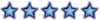
- Messaggi: 6271
- Iscritto il: 04/04/2001, 2:00
- Località: Electric LadyLand
- Contatta:
Windows 9x/Me/XP Home clients are not true members of a domain for reasons outlined in this chapter. The protocol for support of Windows 9x/Me style network (domain) logons is completely different from NT4/Windows 200x type domain logons and has been officially supported for some time. These clients use the old LanMan Network Logon facilities that are supported in Samba since approximately the Samba-1.9.15 series.
[url=http://www.superzeta.it/viewtopic.php?p=176838#176838]Hai mai[/url]
"Lo sa? Mai nessun bipede al mondo ha mai avuto tanta urgenza di un pompino quanto lei".
(Robin Williams, Good Morning Vietnam)
"Nessuna conversazione presente nel Cestino. Chi ha bisogno di eliminare messaggi quando si hanno a disposizione 2000 MB di spazio?!" (Gmail)
"Lo sa? Mai nessun bipede al mondo ha mai avuto tanta urgenza di un pompino quanto lei".
(Robin Williams, Good Morning Vietnam)
"Nessuna conversazione presente nel Cestino. Chi ha bisogno di eliminare messaggi quando si hanno a disposizione 2000 MB di spazio?!" (Gmail)
